A lot of players are running into the VAN9003 error in Valorant and are unable to boot the game. This is because Riot Games requires you to have Secure Boot/ Trusted Platform Module 2.0 (TPM 2.0) enabled on your system. It is a security measure on your operating system that is necessary for Riot Game’s anti-cheat to function properly. Here is how you can enable the setting on your PC or laptop to get rid of the VAN9003 error in Valorant.
How to fix the VAN9003 error in Valorant
WARNING: If you’re not familiar with navigating through your BIOS, please reach out to a professional. Incorrectly configuring BIOS settings can cause your computer to stop booting up.
Search for ‘Check for Updates’ in the Search bar in Windows on the bottom-left of your screen. Open the system result that shows up and hit the ‘Check for updates’ button. If you have any pending updates, let your system download and install them. Once done, restart your computer and see if you are still getting VAN9003 error in Valolrant.
You need to enable TPM 2.0 and Secure boot via your BIOS settings when booting. Your BIOS menu essentially allows you to configure your motherboard and system before your PC even boots.
-
In the Windows search bar, type in 'cmd' and hit Enter.
-
In Command Prompt, type in “wmic baseboard get product,Manufacturer”.
-
Your motherboard’s manufacturer and model details will be displayed.
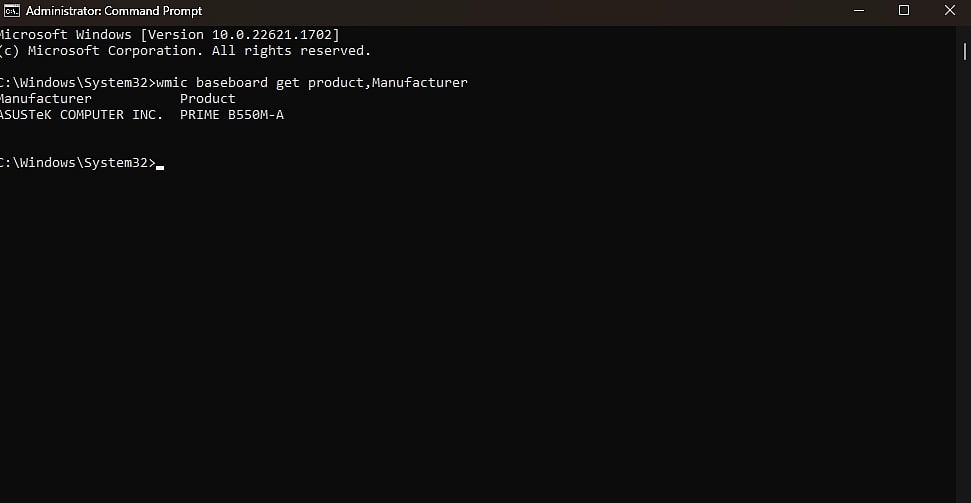
How to find your motherboard manufacturer
It is recommended to look up a video of the BIOS settings menu for your motherboard before proceeding with the next steps. You need to navigate the menu on your own and enable TPM 2.0 and Secure Boot.
1. Restart your computer
2. See the screen splash to identify the key you must press to enter the firmware (if applicable).
Press the required key repeatedly until you enter the setup mode. Here are the most common BIOS menu buttons. If you have a different button you need to look it up in your motherboard’s manual or search for it online.
-
Dell: F2 or F12.
-
HP: ESC or F10.
-
Acer: F2 or Delete.
-
ASUS: F2 or Delete.
-
Lenovo: F1 or F2.
-
MSI: Delete.
-
Toshiba: F2.
-
Samsung: F2.
-
Surface: Press and hold volume up button.
3. Once in your BIOS menu, you need to navigate to the Secure BOOT and TPM 2.0 settings and enable them.
These menus are different depending on the manufacturer and model of your motherboard and you should look up the settings for your motherboard before making any changes. Once you are done enabling TPM 2.0, you should no longer get the VAN9003 error in Valorant.
from AFK Gaming https://ift.tt/0WP8VbE



No comments:
Post a Comment